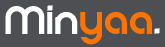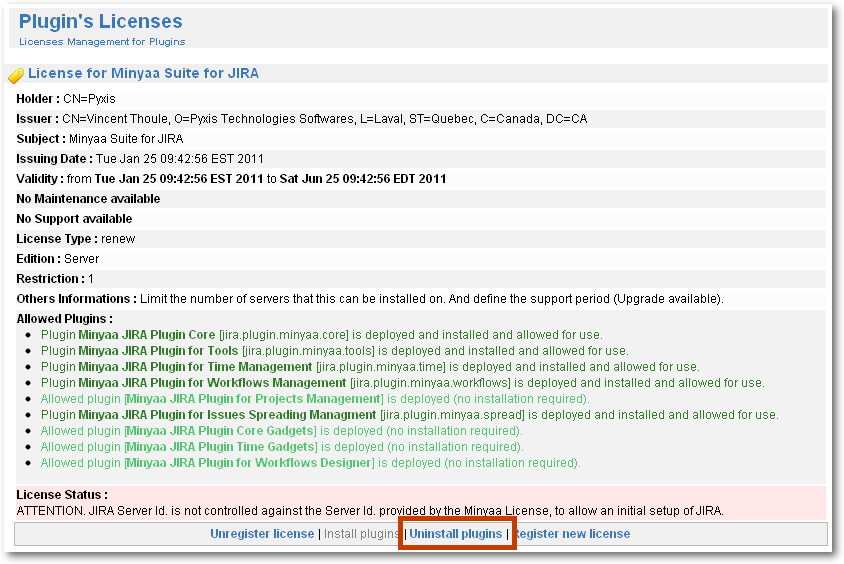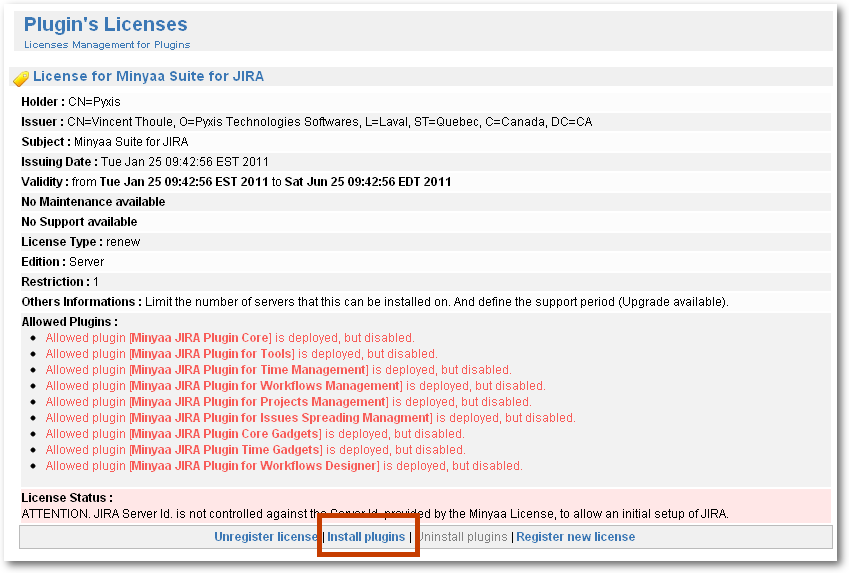Basis Minyaa Upgrades
The upgrade process has to be done by default as follow :
- Stop your JIRA instance,
- Remove old Minyaa JAR files from WEB-INF/lib,
- Copy the new Minyaa JAR files into WEB-INF/lib,
- Restart your JIRA instance,
Depending on which Minyaa release you are migrating from, you might be invited to restart your JIRA instance once again.
Minyaa Upgrades requiring uninstallation
This processus will be required when the Minyaa Release comes with change to apply in JIRA files.
The uninstallation is required, because each Minyaa plugin may have its own set of modifications, some of these modifications may impact same files.
In order to be sure that they are done correctly, they have to be done from the original JIRA file !
Uninstallation is the only way to be sure to perform on the original JIRA files.
Note that the uninstallation may take a long time due to APIs constraint in the way to disable/enable Plugin Modules !
See
JRA-18109.
Perform Minyaa Uninstallation :
Perform Minyaa files replacement
- Stop JIRA instance when Minyaa invites you to do it.
- Remove old Minyaa JARs,
- Copy new Minyaa JARs,
- Restart your JIRA instance,
Perform Minyaa Installation
- Go back to Minyaa Licence page (Administration section, menu Plugins/Licenses),
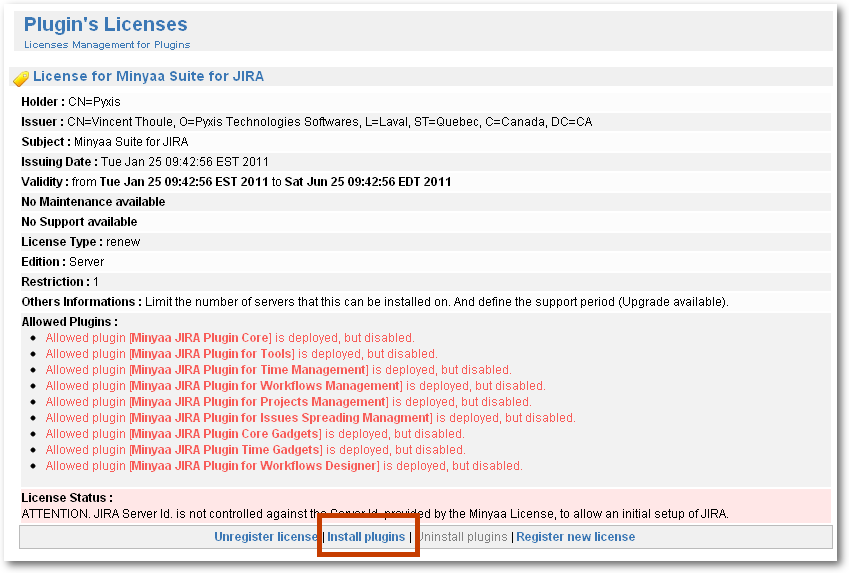
- Click on Install plugins. Minyaa will enable each of allowed plugin its features and apply add and modification in JIRA files,
Minyaa will ...
- enable each of its plugins (excepted Minyaa Boot)
- append Minyaa files related to the new release,
- backup some JIRA files before re-applying required changes
- and finally, restart internally JIRA Plugin system
Do not stop JIRA during this procedure, it may let your system in an inconsistent state.
In some release, a second Install Plugin may be required. It occurs if more than ine Minyaa plugin requires change on a same files.